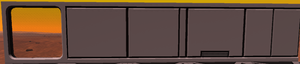Difference between revisions of "Kit (Wall)"
From Unofficial Stationeers Wiki
| (10 intermediate revisions by 7 users not shown) | |||
| Line 1: | Line 1: | ||
| − | [[Category:Construction]][[Category:Structures]] | + | [[Category:Construction]][[Category:Structures]][[Category:Walls]] |
<languages /> | <languages /> | ||
<translate> | <translate> | ||
| Line 6: | Line 6: | ||
| name = Kit (Wall) | | name = Kit (Wall) | ||
| stacks = 30 | | stacks = 30 | ||
| − | | createdwith = [[ | + | | createdwith = [[Autolathe]], [[Fabricator]] |
| cost = 1g [[Steel]] | | cost = 1g [[Steel]] | ||
| + | }} | ||
| + | |||
| + | |||
| + | {{Itembox | ||
| + | | name = Composite Wall | ||
| + | | stacks = 30 | ||
| + | | cost = 1x [[Special:MyLanguage/Kit (Wall) Wall|Wall]], 2x [[Plastic Sheets]] | ||
| + | | maxpressure = 300kPa (walls), 200kPa (windows) | ||
}} | }} | ||
<!--T:1--> | <!--T:1--> | ||
| − | The '''Kit (Wall)''' is used to build | + | The '''Kit (Wall)''' is used to build [[Kit_(Wall)#Composite Window|Composite Windows]] and [[Kit_(Wall)#Composite Wall|Composite Walls]]. |
<!--T:2--> | <!--T:2--> | ||
| − | [[File: | + | [[File:WallKitFinished.png|thumb|Fully constructed Composite Window and Composite walls types 1 to 4.]] |
<!--T:3--> | <!--T:3--> | ||
| Line 29: | Line 37: | ||
== Usage == <!--T:7--> | == Usage == <!--T:7--> | ||
| − | === | + | === Composite Window === <!--T:8--> |
<!--T:9--> | <!--T:9--> | ||
| − | |||
| − | |||
| − | |||
| − | |||
| − | |||
With the '''Kit (Wall)''' in hand, right click to activate build mode. Use the '''Scroll Wheel''' on your mouse to select '''Composite Window'''. Use the rotation keys to place the window in the appropriate location. Composite Windows have 3 build steps. To complete the window, first left-click on it with an [[Plastic Sheets|Plastic Sheet]] to add the white facade. Then, finish the window with a [[Glass Sheets|Glass Sheet]]. Composite Windows will only finish one "side" of that window. To get proper finishing on both sides, you would need two of each of the three materials (one set for each side). | With the '''Kit (Wall)''' in hand, right click to activate build mode. Use the '''Scroll Wheel''' on your mouse to select '''Composite Window'''. Use the rotation keys to place the window in the appropriate location. Composite Windows have 3 build steps. To complete the window, first left-click on it with an [[Plastic Sheets|Plastic Sheet]] to add the white facade. Then, finish the window with a [[Glass Sheets|Glass Sheet]]. Composite Windows will only finish one "side" of that window. To get proper finishing on both sides, you would need two of each of the three materials (one set for each side). | ||
=== Composite Wall === <!--T:12--> | === Composite Wall === <!--T:12--> | ||
| − | <!--T: | + | <!--T:10--> |
| − | With the '''Kit (Wall)''' in hand, right click to activate build mode. Use the '''Scroll Wheel''' on your mouse to select '''Composite Wall'''. Use the rotation keys to place the wall in the appropriate location. Composite Walls have 2 build steps. To complete the wall, left-click on it with a [[Plastic Sheets|Plastic Sheet]] to add the white facade. Composite Walls will only finish one "side" of that wall. To get proper finishing on both sides, you would need two of each of the two materials (one set for each side). | + | With the '''Kit (Wall)''' in hand, right click to activate build mode. Use the '''Scroll Wheel''' on your mouse to select '''Composite Wall'''. Each type of wall is cosmetically different. Use the rotation keys to place the wall in the appropriate location. Composite Walls have 2 build steps. To complete the wall, left-click on it with a [[Plastic Sheets|Plastic Sheet]] to add the white facade. Composite Walls will only finish one "side" of that wall. To get proper finishing on both sides, you would need two of each of the two materials (one set for each side). |
| + | |||
| + | == Notes == <!--T:11--> | ||
| + | * Composite walls appear to resist temperatures up to 4000K on the finished side. The temperature resistance on the unfinished side seems to be infinite. | ||
| + | * Composite walls appear to resist infinite pressure on the unfinished side, as long as the finished side is exposed to an unsealed vacuum. | ||
| − | == | + | ==See Also== |
| − | * | + | * [[Kit (Arched Wall)]] |
| + | * [[Kit (Flat Wall)]] | ||
| + | * [[Kit (Geometric Wall)]] | ||
| + | * [[Kit (Iron Wall)]] | ||
| + | * [[Kit (Padded Wall)]] | ||
</translate> | </translate> | ||
Latest revision as of 07:58, 16 November 2023
| Properties | |
|---|---|
| Stacks | Yes (30) |
| Recipe | |
| Created With | Autolathe, Fabricator |
| Cost | 1g Steel |
| Max Pressure | 300kPa (walls), 200kPa (windows) |
|---|---|
| Properties | |
| Stacks | Yes (30) |
The Kit (Wall) is used to build Composite Windows and Composite Walls.
All variants of the walls can be painted to various colors with Spray Paint.
Recipe[edit]
- 1g Steel
This block can be made in: Autolathe, Fabricator
Usage[edit]
Composite Window[edit]
With the Kit (Wall) in hand, right click to activate build mode. Use the Scroll Wheel on your mouse to select Composite Window. Use the rotation keys to place the window in the appropriate location. Composite Windows have 3 build steps. To complete the window, first left-click on it with an Plastic Sheet to add the white facade. Then, finish the window with a Glass Sheet. Composite Windows will only finish one "side" of that window. To get proper finishing on both sides, you would need two of each of the three materials (one set for each side).
Composite Wall[edit]
With the Kit (Wall) in hand, right click to activate build mode. Use the Scroll Wheel on your mouse to select Composite Wall. Each type of wall is cosmetically different. Use the rotation keys to place the wall in the appropriate location. Composite Walls have 2 build steps. To complete the wall, left-click on it with a Plastic Sheet to add the white facade. Composite Walls will only finish one "side" of that wall. To get proper finishing on both sides, you would need two of each of the two materials (one set for each side).
Notes[edit]
- Composite walls appear to resist temperatures up to 4000K on the finished side. The temperature resistance on the unfinished side seems to be infinite.
- Composite walls appear to resist infinite pressure on the unfinished side, as long as the finished side is exposed to an unsealed vacuum.