Difference between revisions of "Sensors"
From Unofficial Stationeers Wiki
(moved structurebox below heading) |
m (remove excessive blank lines at top) |
||
| (42 intermediate revisions by 26 users not shown) | |||
| Line 1: | Line 1: | ||
| + | [[Category:Solar power]][[Category:Electronic]] | ||
<languages /> | <languages /> | ||
| − | <translate> | + | <translate>{{Itembox |
| − | |||
| − | |||
| − | {{Itembox | ||
| name = Kit (Sensors) | | name = Kit (Sensors) | ||
| − | | image = {{{image|[[File: | + | | image = {{{image|[[File:ItemKitSensor.png]]}}} |
| − | | stacks = | + | | stacks = 5 |
| − | | constructs = Daylight, Motion or | + | | constructs = Daylight, Motion, Gas, Occupancy or Proximity Sensor |
| − | | createdwith = [[Electronics Printer]], [[ | + | | createdwith = [[Electronics Printer]] |
| − | | | + | | cost = 3g [[Iron]], 1g [[Gold]], 1g [[Copper]] |
| + | }} | ||
| + | {{Structurebox | ||
| + | | name = Daylight Sensor | ||
| + | | prefab_hash = 1076425094 | ||
| + | | prefab_name = StructureDaylightSensor | ||
| + | | power_usage = 0W | ||
| + | | image = [[File:StructureDaylightSensor.png]] | ||
| + | | placed_with_item = [[Kit (Sensors)]] | ||
| + | | placed_on_grid = Small Grid, On Frames | ||
| + | | decon_with_tool1 = [[Hand Drill]] | ||
| + | | item_rec1 = [[Kit (Sensors)]] | ||
| + | }} | ||
| + | {{Structurebox | ||
| + | | name = Motion Sensor | ||
| + | | prefab_hash = -1713470563 | ||
| + | | prefab_name = StructureMotionSensor | ||
| + | | power_usage = 0W | ||
| + | | image = [[File:ItemMotionSensor.png]] | ||
| + | | placed_with_item = [[Kit (Sensors)]] | ||
| + | | placed_on_grid = Small Grid, On Frames | ||
| + | | decon_with_tool1 = [[Hand Drill]] | ||
| + | | item_rec1 = [[Kit (Sensors)]] | ||
| + | }} | ||
| + | {{Structurebox | ||
| + | | name = Gas Sensor | ||
| + | | prefab_hash = -1252983604 | ||
| + | | prefab_name = StructureGasSensor | ||
| + | | power_usage = 1W | ||
| + | | image = [[File:ItemGasSensor.png]] | ||
| + | | placed_with_item = [[Kit (Sensors)]] | ||
| + | | placed_on_grid = Small Grid, On Frames | ||
| + | | decon_with_tool1 = [[Hand Drill]] | ||
| + | | item_rec1 = [[Kit (Sensors)]] | ||
| + | }} | ||
| + | {{Structurebox | ||
| + | | name = Occupancy Sensor | ||
| + | | prefab_hash = 322782515 | ||
| + | | prefab_name = StructureOccupancySensor | ||
| + | | power_usage = 0W | ||
| + | | image = [[File:StructureOccupancySensor.png]] | ||
| + | | placed_with_item = [[Kit (Sensors)]] | ||
| + | | placed_on_grid = Small Grid, On Frames | ||
| + | | decon_with_tool1 = [[Hand Drill]] | ||
| + | | item_rec1 = [[Kit (Sensors)]] | ||
}} | }} | ||
| − | + | {{Structurebox | |
| − | [[Sensors]] are used to detect | + | | name = Proximity Sensor |
| + | | prefab_hash = 568800213 | ||
| + | | prefab_name = StructureProximitySensor | ||
| + | | power_usage = 0W | ||
| + | | image = [[File:StructureProximitySensor.png]] | ||
| + | | placed_with_item = [[Kit (Sensors)]] | ||
| + | | placed_on_grid = Small Grid, On Frames | ||
| + | | decon_with_tool1 = [[Hand Drill]] | ||
| + | | item_rec1 = [[Kit (Sensors)]] | ||
| + | }} | ||
| + | = Description = <!--T:1--> | ||
| + | Sensors are used to detect various parameters of their surroundings. <br/> | ||
| + | Only the [[Sensors#Daylight_Sensor|Daylight Sensor]] can be accessed directly by pointing at it. The other sensors require a [[Handheld Tablet]] with a [[Cartridge#Configuration|Configuration Cartridge]] to be accessed manually.<br/> | ||
| + | Their outputs can also be accessed using a [[Kit_(Logic_I/O)#Logic_Reader|Logic Reader]] or an [[Integrated Circuit (IC10)|Integrated Circuit]] inserted in an [[Kit (IC Housing)|IC Housing]]. | ||
<gallery> | <gallery> | ||
| Line 20: | Line 75: | ||
</gallery> | </gallery> | ||
| − | |||
| − | + | = <big>Daylight Sensor</big> = <!--T:2--> | |
| − | |||
| − | |||
| − | |||
| − | |||
| − | |||
| − | |||
| − | |||
| − | The daylight sensor reports whether the sun hits the large grid the sensor is in, as well as the solar angle | + | The daylight sensor reports whether the sun hits the large grid the sensor is in, as well as the solar angle. Looking at the sensor will provide a tool-tip readout of this information, even when not connected to the network. The orientation of the daylight sensor is important, it will read different angle values depending on the orientation. |
| + | <gallery> | ||
| + | File:Daylight sensor horizontal.png|Horizontal parameter | ||
| + | File:Daylight sensor vertical.png|Vertical parameter | ||
| + | </gallery> | ||
| + | == Modes == | ||
| + | {{warning|While the <kbd>Mode</kbd> and <kbd>SolarAngle</kbd> properties described below are still available, they are being deprecated in favor of <kbd>Horizontal</kbd> and <kbd>Vertical</kbd> data properties. | ||
| + | While <kbd>Vertical</kbd> and <kbd>Vertical mode</kbd> have the same value, '''<kbd>Horizontal</kbd> and <kbd>Horizontal mode</kbd> have opposite values''' (inverted sign).}} | ||
| + | The daylight sensor has a <kbd>Mode</kbd> property which can be set with [[Kit_(Logic_I/O)#Logic_Writer|Logic Writer]] and [[Kit_(Logic_Memory)|Memory chip]], or with an [[Integrated Circuit (IC10)|Integrated Circuit]]: | ||
| + | {| class="wikitable" | ||
| + | |- | ||
| + | ! Value !! Name !! Description | ||
| + | |- | ||
| + | | 0 || Default || The sensor will return the absolute value of the angle formed by the source of light and the normal vector of the sensor (towards which the grey/green part is facing). 0 means the source of light is facing to the sensor, 90 means it is aligned with the surface the sensor was laid on, and 180 means the source of light is in the back of the sensor. The angle is always a positive value between 0 and 180. | ||
| + | |- | ||
| + | | 1 || Horizontal || Returns the angle from the position of the source of light parallel to the surface of the sensor. The angle can be negative, ranging between -180 and +180. | ||
| + | |- | ||
| + | | 2 || Vertical || The sensor measures the angle from the position of the light source perpendicular to the surface of the sensor. | ||
| + | |} | ||
| − | + | <gallery> | |
| + | File:Daylight sensor horizontal mode.png|Values of SolarAngle in Horizontal mode | ||
| + | File:Daylight sensor vertical.png|Values of SolarAngle in Vertical mode | ||
| + | </gallery> | ||
| + | === Examples === | ||
| + | * If you lay a sensor on the ground, facing upwards, connector towards south,configured in horizontal mode, it will work like a compass with 0 = north, 90 = east, 180 = south and -90 = west | ||
| − | + | * On the Moon/space : <br/> '''Note: these values are approximation and may vary slightly because of realistic orbital simulation''' | |
| + | ** If the daylight sensor is fixed on the floor, it will report 90 degrees at sunrise, up to 0 degrees at noon, back to 90 degrees at sunset, to 180 degrees at midnight, and back to 90 at sunrise. | ||
| + | ** If fixed on a ceiling the cycle will be opposite, i.e.: 90 -> 180 -> 90 -> 0 -> 90. | ||
| + | ** If fixed to an east facing wall, the cycle from sunrise is: 0 -> 90 -> 180 -> 90 -> 0. | ||
| + | ** If fixed to a west facing wall, the cycle is opposite, i.e.: 180 -> 90 -> 0 -> 90 -> 180. | ||
| + | ** If fixed to a north or south facing wall it will stay at 90 degrees all the time. | ||
| − | + | == Solar tracking == | |
| − | + | Tracking the sun using a Daylight Sensor allow [[Solar_Panel|Solar Panels]] to be more efficient by making them perpendicular to the light rays. <br/> | |
| + | However, the orientation of the Daylight Sensor and Solar Panels must be taken into account and a [[Kit_(Logic_Processor)#Math_Unit|Math Unit]] may be required to correct the offset. <br/> | ||
| + | This [[Solar_Logic_Circuits_Guide|guide]] explains in detail how to set up a solar tracking circuit for solar panels. | ||
| − | + | {{Data Network Header}} | |
| + | {{Data Parameters| | ||
| + | {{Data Parameters/row|Mode|Integer|w=1|SolarAngle mode|multiple=3|0|Default|1|Horizontal|2|Vertical}} | ||
| + | {{Data Parameters/row|Activate|Boolean|w=1|1 if light hits the sensor, 0 otherwise}} | ||
| + | {{Data Parameters/row|Horizontal|Float|w=1|Same absolute value <kbd>SolarAngle</kbd> reported for <kbd>Horizontal</kbd> mode but with an inverted sign}} | ||
| + | {{Data Parameters/row|Vertical|Float|w=1|Same as <kbd>SolarAngle</kbd> reported for <kbd>Vertical</kbd> mode}} | ||
| + | {{Data Parameters/row|SolarAngle|Float|w=0|See [[Sensors#Modes|Modes]] above. Probably soon deprecated in favor of <kbd>Horizontal</kbd> and <kbd>Vertical</kbd>}} | ||
| + | {{Data Parameters/row|On|Boolean|w=1|0 if Off, 1 if On}} | ||
| + | {{Data Parameters/row|PrefabHash|Integer|w=0|The hash of the structure}} | ||
| + | {{Data Parameters/row|SolarIrradiance|Float|w=0|The current solar irradiance (in W/m²)}} | ||
| + | {{Data Parameters/row|ReferenceId|Integer|w=0|Unique Reference Identifier for this object}} | ||
| + | {{Data Parameters/row|NameHash|Integer|w=0|Provides the hash value for the name of the object as a 32 bit integer}} | ||
| + | }} | ||
| − | + | = <big>Motion Sensor</big> = | |
| − | + | The motion sensor activates when a player or a non static object (such as a thrown item or a portable device) enters the large grid cube where the sensor is located, and deactivates when there are no more players or objects. Despite its name, the sensor will stay activated even if the entity does not move inside the cube.<br/> | |
| + | This sensor can be useful to build systems that activate when the player is in a specific position (such as automatic doors for example). To check an entire room or area, see [[Sensors#Occupancy_Sensor|Occupancy Sensor]] and [[Sensors#Proximity_Sensor|Proximity Sensor]]. | ||
| − | + | {{Data Network Header}} | |
| − | + | {{Data Parameters| | |
| − | + | {{Data Parameters/row|Activate|Boolean|w=1|1 if an entity is detected, 0 otherwise. Even though the game consider it writable, trying to write this variable won't actually its value.}} | |
| − | + | {{Data Parameters/row|Quantity|Integer|w=0|Number of detected entities}} | |
| − | + | {{Data Parameters/row|On|Boolean|w=1|0 if Off, 1 if On (has no effect)}} | |
| − | + | {{Data Parameters/row|PrefabHash|Integer|w=0|The hash of the structure}} | |
| + | {{Data Parameters/row|ReferenceId|Integer|w=0|Unique Reference Identifier for this object}} | ||
| + | {{Data Parameters/row|NameHash|Integer|w=0|Provides the hash value for the name of the object as a 32 bit integer}} | ||
| + | }} | ||
| − | + | = <big>Gas Sensor</big> = | |
| − | + | The gas sensor will report information about the gas in the current atmosphere, such as pressure, temperature and gases ratio.<br/> | |
| − | + | ''Note: Temperature is given in Kelvin, while your suit gives a readout in Celsius. To convert, use Celsius + 273.15 = Kelvin''<br/> | |
| − | + | ''Note: ratio of gas or liquid return value are between 0-1 (0 to 100% respectively)'' | |
| − | |||
| − | |||
| − | {{Data | + | {{Data Network Header}}<br/> |
| − | {| | + | '''The gas sensor has no Input parameters, it's a read only device.''' |
| − | | | + | {{Data Parameters| |
| − | + | {{Data Parameters/row|Pressure|Float|w=0|In kPa}} | |
| − | |} | + | {{Data Parameters/row|Temperature|Float|w=0|In Kelvin}} |
| + | {{Data Parameters/row|Combustion|Boolean|w=0|1 if the atmosphere is on fire, 0 otherwise}} | ||
| + | {{Data Parameters/row|RatioOxygen|Float|w=0|Ratio of gaseous [[Oxygen]] in the atmosphere}} | ||
| + | {{Data Parameters/row|RatioHydrogen|Float|w=0|Ratio of gaseous Hydrogen in the atmosphere (Hydrogen is deprecated and has been replaced by [[Volatiles]])}} | ||
| + | {{Data Parameters/row|RatioCarbonDioxide|Float|w=0|Ratio of gaseous [[Carbon Dioxide]] in the atmosphere}} | ||
| + | {{Data Parameters/row|RatioNitrogen|Float|w=0|Ratio of gaseous [[Nitrogen]] in the atmosphere}} | ||
| + | {{Data Parameters/row|RatioPollutant|Float|w=0|Ratio of gaseous [[Pollutant]] in the atmosphere}} | ||
| + | {{Data Parameters/row|RatioVolatiles|Float|w=0|Ratio of gaseous [[Volatiles]] in the atmosphere}} | ||
| + | {{Data Parameters/row|RatioNitrousOxide|Float|w=0|Ratio of gaseous [[Nitrous Oxide]] in the atmosphere}} | ||
| + | {{Data Parameters/row|RatioSteam|Float|w=0|Ratio of gaseous [[Water]] in the atmosphere}} | ||
| − | = | + | {{Data Parameters/row|RatioLiquidOxygen|Float|w=0|Ratio of liquid [[Oxygen]] in the atmosphere}} |
| + | {{Data Parameters/row|RatioLiquidHydrogen|Float|w=0|Ratio of liquid Hydrogen in the atmosphere (Hydrogen is deprecated and has been replaced by [[Volatiles]])}} | ||
| + | {{Data Parameters/row|RatioLiquidCarbonDioxide|Float|w=0|Ratio of liquid [[Carbon Dioxide]] in the atmosphere}} | ||
| + | {{Data Parameters/row|RatioLiquidNitrogen|Float|w=0|Ratio of liquid [[Nitrogen]] in the atmosphere}} | ||
| + | {{Data Parameters/row|RatioLiquidPollutant|Float|w=0|Ratio of liquid [[Pollutant]] in the atmosphere}} | ||
| + | {{Data Parameters/row|RatioLiquidVolatiles|Float|w=0|Ratio of liquid [[Volatiles]] in the atmosphere}} | ||
| + | {{Data Parameters/row|RatioLiquidNitrousOxide|Float|w=0|Ratio of liquid [[Nitrous Oxide]] in the atmosphere}} | ||
| + | {{Data Parameters/row|RatioWater|Float|w=0|Ratio of liquid [[Water]] in the atmosphere}} | ||
| + | {{Data Parameters/row|RatioPollutedWater|Float|w=0|Ratio of liquid [[Polluted Water]] in the atmosphere}} | ||
| − | {{ | + | {{Data Parameters/row|PrefabHash|Integer|w=0|The hash of the structure}} |
| − | + | {{Data Parameters/row|ReferenceId|Integer|w=0|Unique Reference Identifier for this object}} | |
| − | + | {{Data Parameters/row|NameHash|Integer|w=0|Provides the hash value for the name of the object as a 32 bit integer}} | |
| − | |||
| − | |||
| − | |||
| − | |||
| − | |||
}} | }} | ||
| − | + | = <big>Occupancy Sensor</big> = | |
| − | |||
| − | |||
| − | + | The Occupancy Sensor detects the presence of a player when placed within a defined room. A defined room is when the game detects the space is entirely closed off from the rest of the world with walls, doors, etc. These do not need to be in the finished state to count as sealing a room.<br/> | |
| − | + | ''Note: You can determine if a room is define by using the [[Cartridge#Atmos_Analyzer|Atmos Analyzer]] [[Cartridge]] with the [[Handheld_Tablet|tablet]]. If the top says "Room #" the room is sufficiently closed in.''<br/> | |
| − | |||
| − | |||
| − | |||
| − | + | Unlike to the [[Sensors#Motion_Sensor|Motion Sensor]], the Occupancy Sensor does not detect other entities such as thrown items or portable devices.<br/> | |
| − | + | The Occupancy Sensor can be configured with a [[Cartridge#Atmos_Analyzer|Access Controller]] [[Cartridge]] in a [[Handheld_Tablet|tablet]] to only detect and report players equipped with a specific [[Access Card]].<br/> | |
| − | | | ||
| − | |||
| − | | | ||
| − | + | This sensor can be great for systems that need to be activated when a player enters or leaves a room, such as lighting and other machines to preserve energy.<br/> | |
| + | To detect players outside of a base or in a certain part of room only, the [[Sensor#Motion_Sensor|Motion Sensor]] and the [[Sensor#Proximity_Sensor|Proximity Sensor]] can be used. | ||
| − | {{ | + | {{Data Network Header}}<br/> |
| − | + | '''The occupancy sensor has no Input parameters, it's a read only device.''' | |
| − | + | {{Data Parameters| | |
| − | + | {{Data Parameters/row|Activate|Boolean|w=0|1 if a player is detected, 0 otherwise}} | |
| − | + | {{Data Parameters/row|Quantity|Integer|w=0|Number of players detected}} | |
| − | + | {{Data Parameters/row|PrefabHash|Integer|w=0|The hash of the structure}} | |
| − | + | {{Data Parameters/row|ReferenceId|Integer|w=0|Unique Reference Identifier for this object}} | |
| − | + | {{Data Parameters/row|NameHash|Integer|w=0|Provides the hash value for the name of the object as a 32 bit integer}} | |
}} | }} | ||
| − | + | = <big>Proximity Sensor</big> = | |
| − | Note: | + | The Proximity Sensor will detect players inside a spherical zone with a radius set by the <code>Setting</code> parameter. This value can be up to 250m and can be set using the dial on the sensor. <br/> |
| + | ''Note: By pressing the Quantity Change key, you can increment by 10 instead of 1 when using the dial.''<br/> | ||
| − | + | Like the [[Sensors#Occupancy_Sensor|Occupancy Sensor]], the Proximity Sensor can be configured with a [[Cartridge#Atmos_Analyzer|Access Controller]] [[Cartridge]] in a [[Handheld_Tablet|tablet]] to only detect and report players equipped with a specific [[Access Card]].<br/> | |
| + | Unlike to the [[Sensors#Motion_Sensor|Motion Sensor]], the Proximity Sensor does not detect other entities such as thrown items or portable devices.<br/> | ||
| − | {{Data Network Header}} | + | {{Data Network Header}}<br/> |
| + | {{Data Parameters| | ||
| + | {{Data Parameters/row|Activate|Boolean|w=0|1 if a player is detected, 0 otherwise}} | ||
| + | {{Data Parameters/row|Setting|Float|w=1|Range of the sensor in meter (0 to 250}} | ||
| + | {{Data Parameters/row|Quantity|Integer|w=0|Number of players detected}} | ||
| + | {{Data Parameters/row|PrefabHash|Integer|w=0|The hash of the structure}} | ||
| + | {{Data Parameters/row|ReferenceId|Integer|w=0|Unique Reference Identifier for this object}} | ||
| + | {{Data Parameters/row|NameHash|Integer|w=0|Provides the hash value for the name of the object as a 32 bit integer}} | ||
| + | }} | ||
| − | |||
| − | |||
| − | |||
| − | |||
| − | |||
| − | |||
| − | |||
| − | |||
| − | |||
| − | |||
| − | |||
</translate> | </translate> | ||
Latest revision as of 21:54, 26 November 2025
 | |
| Constructing Options | Daylight, Motion, Gas, Occupancy or Proximity Sensor |
|---|---|
| Properties | |
| Stacks | Yes (5) |
| Recipe | |
| Created With | Electronics Printer |
| Cost | 3g Iron, 1g Gold, 1g Copper |
 | |
| Operation | |
|---|---|
| Power Usage | 0W |
| Prefab Hash | 1076425094 |
| Prefab Name | StructureDaylightSensor |
| Construction | |
| Placed with | Kit (Sensors) |
| Placed on | Small Grid, On Frames |
| Stage 1 | |
| Deconstruction | |
| Deconstructed with | Hand Drill |
| Item received | Kit (Sensors) |
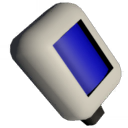 | |
| Operation | |
|---|---|
| Power Usage | 0W |
| Prefab Hash | -1713470563 |
| Prefab Name | StructureMotionSensor |
| Construction | |
| Placed with | Kit (Sensors) |
| Placed on | Small Grid, On Frames |
| Stage 1 | |
| Deconstruction | |
| Deconstructed with | Hand Drill |
| Item received | Kit (Sensors) |
 | |
| Operation | |
|---|---|
| Power Usage | 1W |
| Prefab Hash | -1252983604 |
| Prefab Name | StructureGasSensor |
| Construction | |
| Placed with | Kit (Sensors) |
| Placed on | Small Grid, On Frames |
| Stage 1 | |
| Deconstruction | |
| Deconstructed with | Hand Drill |
| Item received | Kit (Sensors) |
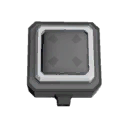 | |
| Operation | |
|---|---|
| Power Usage | 0W |
| Prefab Hash | 322782515 |
| Prefab Name | StructureOccupancySensor |
| Construction | |
| Placed with | Kit (Sensors) |
| Placed on | Small Grid, On Frames |
| Stage 1 | |
| Deconstruction | |
| Deconstructed with | Hand Drill |
| Item received | Kit (Sensors) |
 | |
| Operation | |
|---|---|
| Power Usage | 0W |
| Prefab Hash | 568800213 |
| Prefab Name | StructureProximitySensor |
| Construction | |
| Placed with | Kit (Sensors) |
| Placed on | Small Grid, On Frames |
| Stage 1 | |
| Deconstruction | |
| Deconstructed with | Hand Drill |
| Item received | Kit (Sensors) |
Contents
Description[edit]
Sensors are used to detect various parameters of their surroundings.
Only the Daylight Sensor can be accessed directly by pointing at it. The other sensors require a Handheld Tablet with a Configuration Cartridge to be accessed manually.
Their outputs can also be accessed using a Logic Reader or an Integrated Circuit inserted in an IC Housing.
Daylight Sensor[edit]
The daylight sensor reports whether the sun hits the large grid the sensor is in, as well as the solar angle. Looking at the sensor will provide a tool-tip readout of this information, even when not connected to the network. The orientation of the daylight sensor is important, it will read different angle values depending on the orientation.
Modes[edit]
| While the Mode and SolarAngle properties described below are still available, they are being deprecated in favor of Horizontal and Vertical data properties. While Vertical and Vertical mode have the same value, Horizontal and Horizontal mode have opposite values (inverted sign). |
The daylight sensor has a Mode property which can be set with Logic Writer and Memory chip, or with an Integrated Circuit:
| Value | Name | Description |
|---|---|---|
| 0 | Default | The sensor will return the absolute value of the angle formed by the source of light and the normal vector of the sensor (towards which the grey/green part is facing). 0 means the source of light is facing to the sensor, 90 means it is aligned with the surface the sensor was laid on, and 180 means the source of light is in the back of the sensor. The angle is always a positive value between 0 and 180. |
| 1 | Horizontal | Returns the angle from the position of the source of light parallel to the surface of the sensor. The angle can be negative, ranging between -180 and +180. |
| 2 | Vertical | The sensor measures the angle from the position of the light source perpendicular to the surface of the sensor. |
Examples[edit]
- If you lay a sensor on the ground, facing upwards, connector towards south,configured in horizontal mode, it will work like a compass with 0 = north, 90 = east, 180 = south and -90 = west
- On the Moon/space :
Note: these values are approximation and may vary slightly because of realistic orbital simulation- If the daylight sensor is fixed on the floor, it will report 90 degrees at sunrise, up to 0 degrees at noon, back to 90 degrees at sunset, to 180 degrees at midnight, and back to 90 at sunrise.
- If fixed on a ceiling the cycle will be opposite, i.e.: 90 -> 180 -> 90 -> 0 -> 90.
- If fixed to an east facing wall, the cycle from sunrise is: 0 -> 90 -> 180 -> 90 -> 0.
- If fixed to a west facing wall, the cycle is opposite, i.e.: 180 -> 90 -> 0 -> 90 -> 180.
- If fixed to a north or south facing wall it will stay at 90 degrees all the time.
Solar tracking[edit]
Tracking the sun using a Daylight Sensor allow Solar Panels to be more efficient by making them perpendicular to the light rays.
However, the orientation of the Daylight Sensor and Solar Panels must be taken into account and a Math Unit may be required to correct the offset.
This guide explains in detail how to set up a solar tracking circuit for solar panels.
Data Network Properties[edit]
These are all Data Network properties of this device.
Data Parameters[edit]
These are all parameters that can be written with a Logic Writer, Batch Writer, or Integrated Circuit (IC10), and can be read with a Logic Reader, Batch Reader, or Integrated Circuit (IC10).
| Parameter Name | Data Type | Access | Value | Description | ||
|---|---|---|---|---|---|---|
| Mode | Integer | Read Write
|
0 | Default | SolarAngle mode | |
| 1 | Horizontal | |||||
| 2 | Vertical | |||||
| Activate | Boolean | Read Write
|
||||
| Horizontal | Float | Read Write
|
||||
| Vertical | Float | Read Write
|
||||
| SolarAngle | Float | Read
|
||||
| On | Boolean | Read Write
|
||||
| PrefabHash | Integer | Read
|
||||
| SolarIrradiance | Float | Read
|
||||
| ReferenceId | Integer | Read
|
||||
| NameHash | Integer | Read
|
||||
Motion Sensor[edit]
The motion sensor activates when a player or a non static object (such as a thrown item or a portable device) enters the large grid cube where the sensor is located, and deactivates when there are no more players or objects. Despite its name, the sensor will stay activated even if the entity does not move inside the cube.
This sensor can be useful to build systems that activate when the player is in a specific position (such as automatic doors for example). To check an entire room or area, see Occupancy Sensor and Proximity Sensor.
Data Network Properties[edit]
These are all Data Network properties of this device.
Data Parameters[edit]
These are all parameters that can be written with a Logic Writer, Batch Writer, or Integrated Circuit (IC10), and can be read with a Logic Reader, Batch Reader, or Integrated Circuit (IC10).
| Parameter Name | Data Type | Access | Value | Description | |
|---|---|---|---|---|---|
| Activate | Boolean | Read Write
|
|||
| Quantity | Integer | Read
|
|||
| On | Boolean | Read Write
|
|||
| PrefabHash | Integer | Read
|
|||
| ReferenceId | Integer | Read
|
|||
| NameHash | Integer | Read
|
|||
Gas Sensor[edit]
The gas sensor will report information about the gas in the current atmosphere, such as pressure, temperature and gases ratio.
Note: Temperature is given in Kelvin, while your suit gives a readout in Celsius. To convert, use Celsius + 273.15 = Kelvin
Note: ratio of gas or liquid return value are between 0-1 (0 to 100% respectively)
Data Network Properties[edit]
These are all Data Network properties of this device.
The gas sensor has no Input parameters, it's a read only device.
Data Parameters[edit]
These are all parameters that can be written with a Logic Writer, Batch Writer, or Integrated Circuit (IC10), and can be read with a Logic Reader, Batch Reader, or Integrated Circuit (IC10).
| Parameter Name | Data Type | Access | Value | Description | |
|---|---|---|---|---|---|
| Pressure | Float | Read
|
|||
| Temperature | Float | Read
|
|||
| Combustion | Boolean | Read
|
|||
| RatioOxygen | Float | Read
|
|||
| RatioHydrogen | Float | Read
|
|||
| RatioCarbonDioxide | Float | Read
|
|||
| RatioNitrogen | Float | Read
|
|||
| RatioPollutant | Float | Read
|
|||
| RatioVolatiles | Float | Read
|
|||
| RatioNitrousOxide | Float | Read
|
|||
| RatioSteam | Float | Read
|
|||
| RatioLiquidOxygen | Float | Read
|
|||
| RatioLiquidHydrogen | Float | Read
|
|||
| RatioLiquidCarbonDioxide | Float | Read
|
|||
| RatioLiquidNitrogen | Float | Read
|
|||
| RatioLiquidPollutant | Float | Read
|
|||
| RatioLiquidVolatiles | Float | Read
|
|||
| RatioLiquidNitrousOxide | Float | Read
|
|||
| RatioWater | Float | Read
|
|||
| RatioPollutedWater | Float | Read
|
|||
| PrefabHash | Integer | Read
|
|||
| ReferenceId | Integer | Read
|
|||
| NameHash | Integer | Read
|
|||
Occupancy Sensor[edit]
The Occupancy Sensor detects the presence of a player when placed within a defined room. A defined room is when the game detects the space is entirely closed off from the rest of the world with walls, doors, etc. These do not need to be in the finished state to count as sealing a room.
Note: You can determine if a room is define by using the Atmos Analyzer Cartridge with the tablet. If the top says "Room #" the room is sufficiently closed in.
Unlike to the Motion Sensor, the Occupancy Sensor does not detect other entities such as thrown items or portable devices.
The Occupancy Sensor can be configured with a Access Controller Cartridge in a tablet to only detect and report players equipped with a specific Access Card.
This sensor can be great for systems that need to be activated when a player enters or leaves a room, such as lighting and other machines to preserve energy.
To detect players outside of a base or in a certain part of room only, the Motion Sensor and the Proximity Sensor can be used.
Data Network Properties[edit]
These are all Data Network properties of this device.
The occupancy sensor has no Input parameters, it's a read only device.
Data Parameters[edit]
These are all parameters that can be written with a Logic Writer, Batch Writer, or Integrated Circuit (IC10), and can be read with a Logic Reader, Batch Reader, or Integrated Circuit (IC10).
| Parameter Name | Data Type | Access | Value | Description | |
|---|---|---|---|---|---|
| Activate | Boolean | Read
|
|||
| Quantity | Integer | Read
|
|||
| PrefabHash | Integer | Read
|
|||
| ReferenceId | Integer | Read
|
|||
| NameHash | Integer | Read
|
|||
Proximity Sensor[edit]
The Proximity Sensor will detect players inside a spherical zone with a radius set by the Setting parameter. This value can be up to 250m and can be set using the dial on the sensor.
Note: By pressing the Quantity Change key, you can increment by 10 instead of 1 when using the dial.
Like the Occupancy Sensor, the Proximity Sensor can be configured with a Access Controller Cartridge in a tablet to only detect and report players equipped with a specific Access Card.
Unlike to the Motion Sensor, the Proximity Sensor does not detect other entities such as thrown items or portable devices.
Data Network Properties[edit]
These are all Data Network properties of this device.
Data Parameters[edit]
These are all parameters that can be written with a Logic Writer, Batch Writer, or Integrated Circuit (IC10), and can be read with a Logic Reader, Batch Reader, or Integrated Circuit (IC10).
| Parameter Name | Data Type | Access | Value | Description | |
|---|---|---|---|---|---|
| Activate | Boolean | Read
|
|||
| Setting | Float | Read Write
|
|||
| Quantity | Integer | Read
|
|||
| PrefabHash | Integer | Read
|
|||
| ReferenceId | Integer | Read
|
|||
| NameHash | Integer | Read
|
|||






