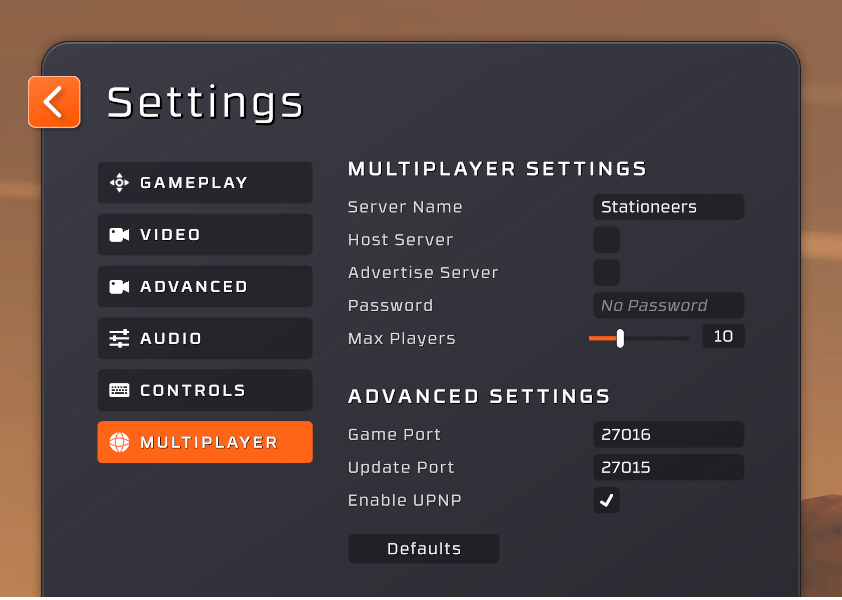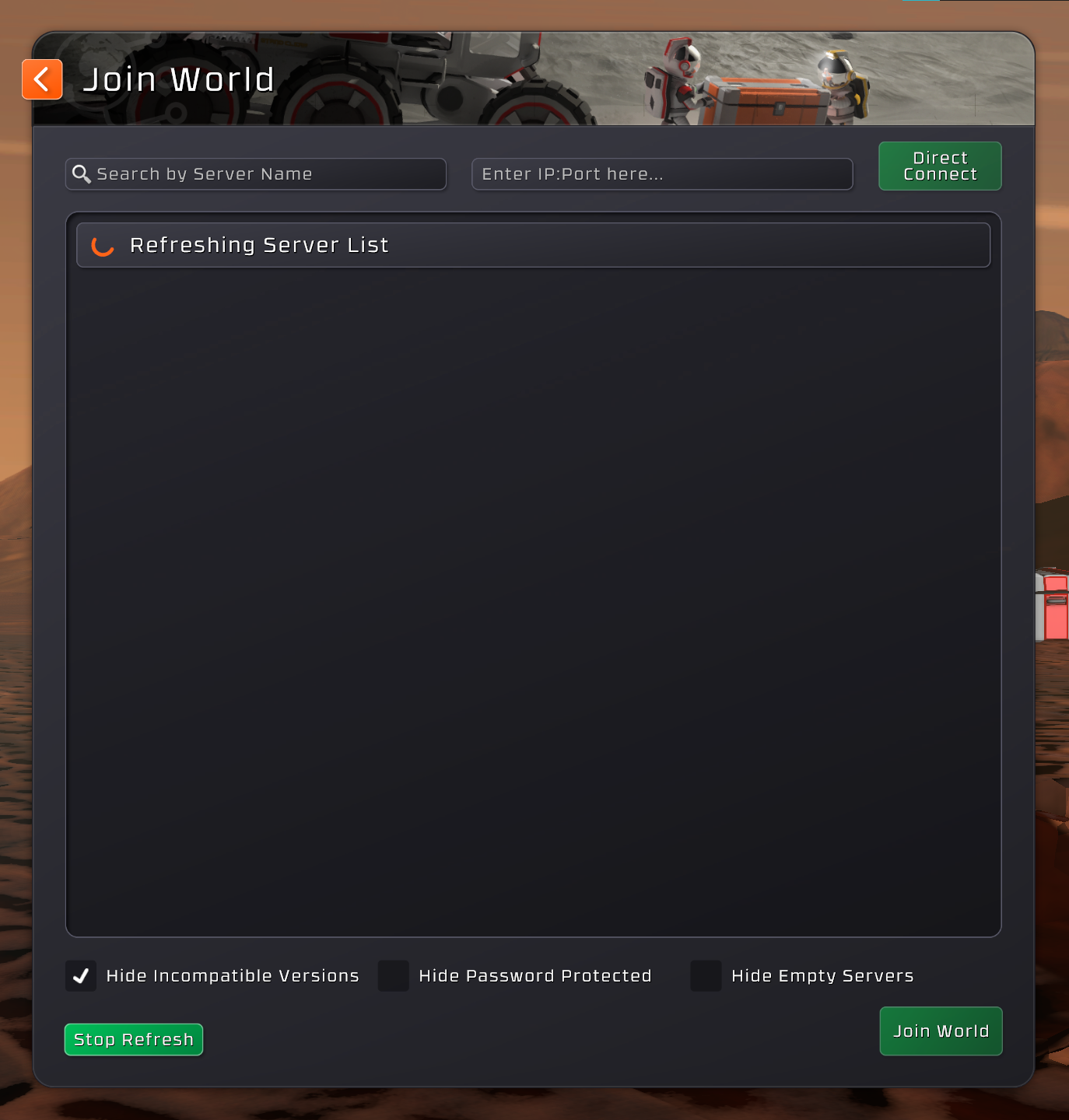Difference between revisions of "Multiplayer"
From Unofficial Stationeers Wiki
(Initial creation of page) |
(No difference)
|
Latest revision as of 03:50, 2 January 2024
Description[edit]
This kind of hosting a game doesn't need a dedicated machine. If you are looking for a guide for a dedicated machine look at Dedicated_Server_Guide.
Setup a multiplayer game[edit]
- On your main screen open "Settings"
- Setup a name for your server
- Check “Host Server” to tell the game to create a multiplayer server
- Check “Advertise Server” so that your game can be seen for you friends to join
- Setup a password and share it with those you trust to join your party
- Setup the max players you want to be able to join the server at one time.
- Game ports are set by default, but if having difficulty with the ports, try changing them
- Check the UPNP box if your network supports it. Some players have luck making connection with it, some without it. Try both!
Joining a multiplayer game[edit]
There are several ways you can attempt to join a friend.
Use a tunneling service[edit]
You can try and download a tunneling service that can allow you to connect to a friend, you may need to try multiple programs. *NOTE* Some players have reported difficulty with Hamachi. It is suggested to use a different program.
Discord[edit]
Ensure the host has enabled rich presence on their discord desktop client and make sure your privacy settings for the server are disabled. Join a chat room, or make a private call with a friend and then right click on their name and request to join, or send an invite. This is a little-known feature, but some have had great success.
Steam[edit]
Although the steam API was removed from the game, in most cases the steam join feature still works. Right click a friend and click join game.
Join world[edit]
If your friend’s server is listed in the list of available servers, select click join world. If your friend’s server is not listed, check the hide incompatible versions and make sure you’re not running a different version.
Direct connect[edit]
Type in the Server IP AND port number that they have selected via the multiplayer options. Example: 192.168.1.1:27016
Trouble Shooting your connection[edit]
Due to the vast amount of hardware, age, technical knowledge and ISP settings it's impossible to give a complete step by step to setup up a working connection at this time. Some common issues you should check are listed below:
- Ensure your router settings are configured properly, check your routers ports to ensure they are open and forwarded to your computer. Some modems/routers have built in firewalls, make sure that the ports or Stationeers can pass through. It is usually best to choose the “both” option when setting up port forwarding. However, if your router forces you to choose UDP or TCP, choose UDP. Need help setting up port forwarding?
https://www.noip.com/support/knowledgebase/general-port-forwarding-guide/
- Try checking or unchecking the UPNP box on the multiplayer settings in the game. Some players have success with it checked or unchecked. This depends a lot on the ISP.
- Check your firewalls/antivirus software to ensure Stationeers can pass through. Need help with windows firewalls?
https://www.computerhope.com/issues/ch001324.htm
- While in game, hit the F3 button to open the console and see what errors are present if any. Sometimes this can reveal if a port is blocked, or network adapter error etc..
- It is possible if you have ever had or have a VPN or used a tunneling service, the default device that Stationeers will try and use is the one set the one of those. You may have to ensure that the game is using the correct networking device.
- If all else fails, ask on the Stationeers Discord, give information on things you have tried, error messages you may be encountering, etc..
Conclusion[edit]
Hopefully some will find this guide useful when trying to create a multiplayer game. Stationeers is a fantastic game and even more with friends!
See you in game!
Thanks to[edit]
BigfootMSR (Creator of this guide)
Windsinger (Supporting the creator)