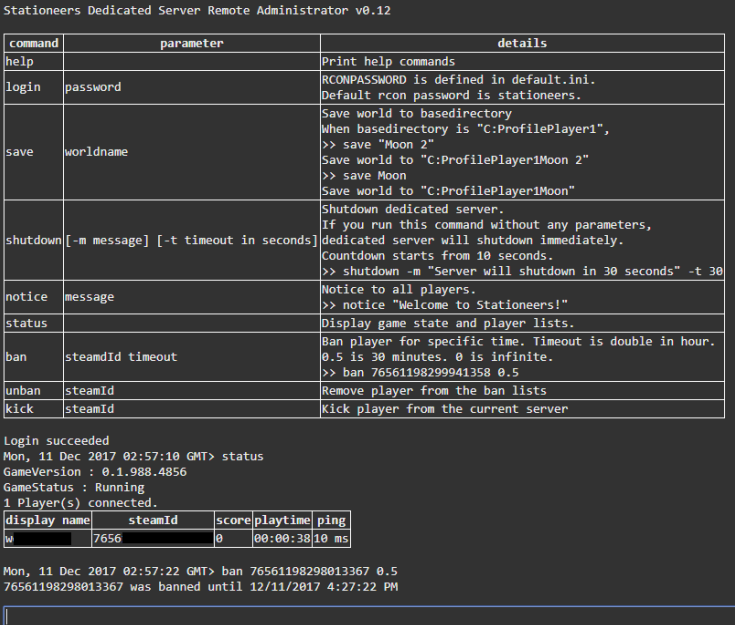Difference between revisions of "Dedicated Server Guide"
From Unofficial Stationeers Wiki
m (added -logfile parameter and an example) |
(→Dedicated Server Commands) |
||
| Line 11: | Line 11: | ||
|- | |- | ||
| -nographics|| || When running in batch mode, do not initialize graphics device at all. | | -nographics|| || When running in batch mode, do not initialize graphics device at all. | ||
| + | |- | ||
| + | | -logfile|| "path" || If no output_log.txt use this parameter. Check examples below for syntax | ||
|- | |- | ||
| -autostart|| || Dedicated server start to listen port without player input. It's always enabled on Linux dedicated server | | -autostart|| || Dedicated server start to listen port without player input. It's always enabled on Linux dedicated server | ||
| − | |||
| − | |||
|- | |- | ||
| -autosaveinterval|| integer || Save world in every interval. | | -autosaveinterval|| integer || Save world in every interval. | ||
| Line 42: | Line 42: | ||
|<nowiki>Absolute base directory for custom profile Ex) -basedirectory C:\Profile\Player1 Config Path : default.ini C:\Profile\Player1\ Save Path : C:\Profile\Player1\saves\[worldname]</nowiki> | |<nowiki>Absolute base directory for custom profile Ex) -basedirectory C:\Profile\Player1 Config Path : default.ini C:\Profile\Player1\ Save Path : C:\Profile\Player1\saves\[worldname]</nowiki> | ||
|} | |} | ||
| − | batchmode, logfile | + | batchmode, nographics and logfile are Unity3D commands. |
https://docs.unity3d.com/Manual/CommandLineArguments.html | https://docs.unity3d.com/Manual/CommandLineArguments.html | ||
Revision as of 15:30, 21 April 2019
Contents
Dedicated Server Commands
String parameters can take space with double quotes.
| parameter | value | etc |
|---|---|---|
| -batchmode | Dedicated server runs without UI and start to listen port. | |
| -nographics | When running in batch mode, do not initialize graphics device at all. | |
| -logfile | "path" | If no output_log.txt use this parameter. Check examples below for syntax |
| -autostart | Dedicated server start to listen port without player input. It's always enabled on Linux dedicated server | |
| -autosaveinterval | integer | Save world in every interval. |
| -creator | int64 | Set creator's steam id as gamedata and key-value.
This is for future integration of server instancing. |
| -worldname | string | Load and save game data automatically from existing file. |
| -worldtype | string | Worldtype(Space, Mars, Terrain) |
| -loadworld | string | Load world from saved file. If loadworld is enabled, worldname command is ignored. |
| -gameport | integer | UDP port for game. Avoid to set 27015-27020. It's steam's local server query ports. |
| -updateport | integer | UDP port for steam query |
| -servername | string | Server title. |
| -basedirectory | string | Absolute base directory for custom profile Ex) -basedirectory C:\Profile\Player1 Config Path : default.ini C:\Profile\Player1\ Save Path : C:\Profile\Player1\saves\[worldname] |
batchmode, nographics and logfile are Unity3D commands.
https://docs.unity3d.com/Manual/CommandLineArguments.html
Examples
Dedicated server starts new Mars world. Autosave every 5 mins to Mars1.
rocketstation_DedicatedServer.exe -batchmode -nographics -autostart -autosaveinterval=300 -worldtype=Mars -worldname=Mars1 -basedirectory="C:\Server\User1"
Load Mothership file. Autosave every 5 mins.
rocketstation_DedicatedServer.exe -batchmode -nographics -autostart -gameport=27200 -updateport=27016 -autosaveinterval=300 -loadworld=Mothership -servername="Official Dedicated Server"
Load . Autosave every 5 mins. C:\Profile\Player1\saves\Mothership C:\Profile\Player1\saves\map1
rocketstation_DedicatedServer.exe -batchmode -nographics -autostart -autosaveinterval=300 -gameport=27200 -updateport=27016 -loadwo rld=Mothership -worldname=map1 -basedirectory="C:\Profile\Player1" -servername "Official Dedicated Server"
Example -logfile syntax
-logFile "C:\Server_Path\rocketstation_DedicatedServer_Data\output_log.txt"
Configuration from default.ini
default.ini will be created once you start game. Command parameters override defaut.ini
[SERVER] SERVERNAME=Stationeers GAMEPORT=27500 UPDATERPORT=27015 PASSWORD= MAPNAME=BASE DESCRIPTION=Stationeers MAXPLAYER=30 [RCON] RCONPASSWORD=stationeers
Remote Administrator
You can send commands on web browser.
Link : http://[dedicated server address]:[GamePort]
Command Lists
| Command | Parameter | Details |
|---|---|---|
| login | password | RCONPASSWORD is defined in default.ini. Default rcon password is stationeers. |
| save | worldname | Save world to basedirectory
When basedirectory is "C:\Profile\Player1", >> save "Moon 2" Save world to "C:\Profile\Player1\Moon 2" >> save Moon Save world to "C:\Profile\Player1\Moon" |
| shutdown | [-m message] [-t timeout in seconds] | Shutdown dedicated server. If you run this command without any parameters, dedicated server will shutdown immediately. Countdown starts from 10 seconds. >> shutdown -m "Server will shutdown in 30 seconds" -t 30 |
| notice | message | Notice to all players. >> notice "Welcome to Stationeers!" |
| status | Display game state and player lists. | |
| ban | steamId timeout | Ban player for specific time. Timeout is double in hour. 0.5 is 30 minutes. 0 is infinite. >> ban 76561198299941358 0.5 |
| unban | steamId | Remove player from the ban lists. |
| kick | steamId | Kick player from the current server. |
| clearall | Delete disconnected players | |
| hungerRate | hunger rate | Set hunger rate of server. 0 to disable hunger, higher numbers to make hunger drop more quickly. |
Game client displays messages in the system message window at this moment.
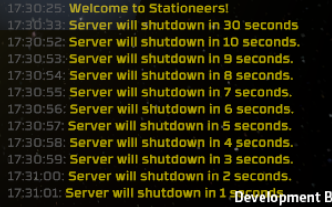
Modding on Servers
Undocumented feature
ModConfig.xml
Place a ModConfig.xml in the serverfiles root (next to executable).
<?xml version="1.0" encoding="utf-8"?>
<ModConfig xmlns:xsi="http://www.w3.org/2001/XMLSchema-instance" xmlns:xsd="http://www.w3.org/2001/XMLSchema">
<Mods>
<unsignedLong>1</unsignedLong>
<unsignedLong>1001</unsignedLong>
<unsignedLong>1002</unsignedLong>
</Mods>
<DisabledMods>
</DisabledMods>
<LocalMods>
<LocalMod>
<folder>YourFirstModFolderHere</folder>
<modID>1001</modID>
</LocalMod>
<LocalMod>
<folder>YourSecondModFolderHere</folder>
<modID>1002</modID>
</LocalMod>
</LocalMods>
</ModConfig>
Assign a number to each entry you want to add.
Numbers seem to default to 4 digits for mods when generated by the client,
so try and keep the same structure in the server to prevent complications.
1 is core file and always need to be enabled
Storing Mods
WIN: C:\Users\USERNAME_HERE\Documents\My Games\Stationeers\mods\ LIN: /home/USERNAME_HERE/My Games/Stationeers/mods/ OSX: /Users/USERNAME_HERE/My Games/Stationeers/mods/
\Modname or workshopid\About\
(file containing description about mod and thumbnail)
\Modname or workshopid\GameData\
(files you want to append to the core gamedata)
It's recommended to only put entries in the mod files you want to add or replace,
do not try and replace the whole file for compatibility issues and errors.
There are some examples of how to make your own mods in:
\Steam\steamapps\common\Stationeers\rocketstation_Data\StreamingAssets\
Look for ExampleMod.zip and AttributesExampleMod.zip .