Difference between revisions of "Kit (Logic I/O)"
From Unofficial Stationeers Wiki
(Grammar in 1st sentence) |
Emilgardis (talk | contribs) |
||
| (One intermediate revision by one other user not shown) | |||
| Line 103: | Line 103: | ||
=== [[Integrated Circuit (IC10)]] alternative === | === [[Integrated Circuit (IC10)]] alternative === | ||
| − | To simulate the functionality of a batch writer when writing [[ | + | To simulate the functionality of a batch writer when writing [[IC10]] code for the integrated circuit, use the sb ''typeHash varName value'' instruction. Typehash refers to the PrefabHash attribute value that is the same for all items of a given type and is viewable by looking at the item with a tablet that has the Configuration cartridge loaded. |
== Logic Mirror == | == Logic Mirror == | ||
| − | The Logic Mirror is reading all data from its target device. The target device is set by the screw on the Logic Chip. | + | The Logic Mirror is reading all data from its target device. The target device is set by the screw on the Logic Chip. Its purpose is to easily read a device in another network. The Logic Mirror itself is seen as a Logic Chip, it needs to be read with a Logic reader as if it was a device. Writing and reading is possible as if the target device itself is present in the logic network. If the Logic Mirror is not powered, it will not return any data. |
=== Example === | === Example === | ||
Latest revision as of 12:19, 23 May 2024
 | |
| Operation | |
|---|---|
| Power Usage | 10W |
| Prefab Hash | -345383640 |
| Construction | |
| Placed with | Kit (Logic I/O) |
| Placed on | Small Grid, On Frames |
| Stage 1 | |
| Deconstruction | |
| Deconstructed with | Hand Drill |
 | |
| Operation | |
|---|---|
| Power Usage | 10W |
| Prefab Hash | -1326019434 |
| Construction | |
| Placed with | Kit (Logic I/O) |
| Placed on | Small Grid, On Frames |
| Stage 1 | |
| Deconstruction | |
| Deconstructed with | Hand Drill |
 | |
| Operation | |
|---|---|
| Power Usage | 10W |
| Prefab Hash | 1415443359 |
| Construction | |
| Placed with | Kit (Logic I/O) |
| Placed on | Small Grid, On Frames |
| Stage 1 | |
| Deconstruction | |
| Deconstructed with | Hand Drill |
 | |
| Operation | |
|---|---|
| Power Usage | 10W |
| Prefab Hash | 2096189278 |
| Construction | |
| Placed with | Kit (Logic I/O) |
| Placed on | Small Grid, On Frames |
| Stage 1 | |
| Deconstruction | |
| Deconstructed with | Hand Drill |
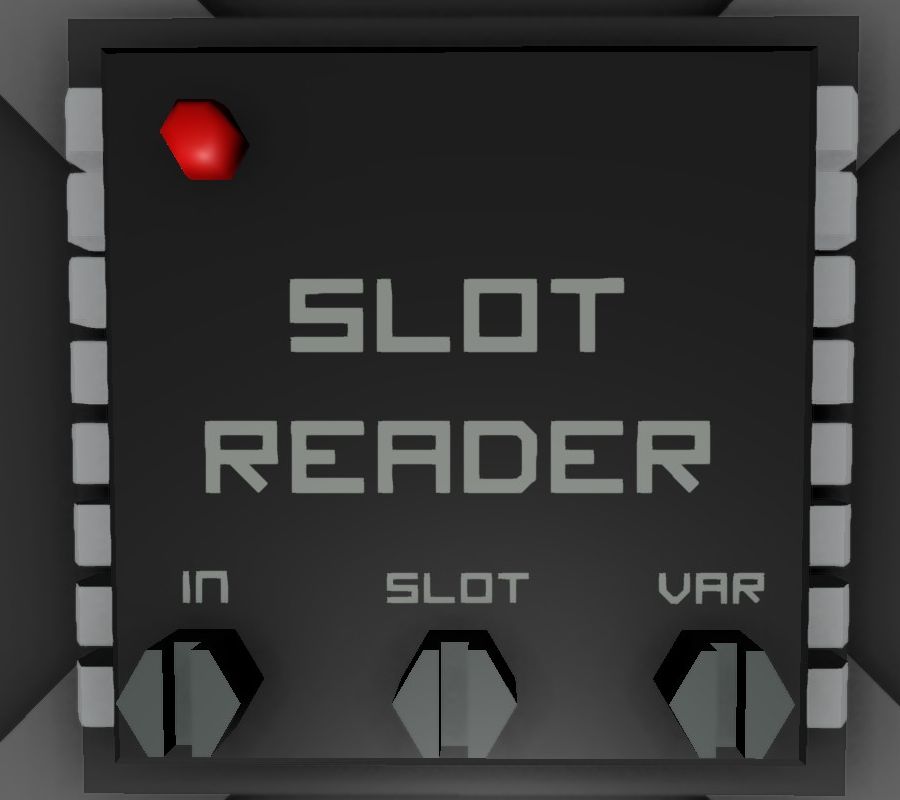 | |
| Operation | |
|---|---|
| Power Usage | 10W |
| Prefab Hash | -767867194 |
| Construction | |
| Placed with | Kit (Logic I/O) |
| Placed on | Small Grid, On Frames |
| Stage 1 | |
| Deconstruction | |
| Deconstructed with | Hand Drill |
 | |
| Operation | |
|---|---|
| Power Usage | 10W |
| Prefab Hash | 264413729 |
| Construction | |
| Placed with | Kit (Logic I/O) |
| Placed on | Small Grid, On Frames |
| Stage 1 | |
| Deconstruction | |
| Deconstructed with | Hand Drill |
The Logic Input/Output Unit is used to Read (input) data from any machine with a data port connected through the data network, or Write (output) data to any machine with a data port connected to trough the data network. The Input, Output and Power networks can be completely separated.
Logic Reader[edit]
Connectors[edit]
- Left: Data Input
- Top: Power Input (10w)
- Right: Data Output
Screws[edit]
- Left: Input Selector. Click with Screwdriver to select from which machine to read from. Only machines with a data port connected though the cables connected to the left port can be read from.
- Right: Variable Selector: Click to select what Variable to output into the network on the right. Different machines will have different available variables to read from.
Logic Writer[edit]
Connectors[edit]
- Left: Data Input
- Top: Power Input (10w)
- Right: Data Output
Screws[edit]
- Bottom Left: Variable Input Selector: Click with Screwdriver to select the value to input. This can be directly from a machine, another logic circuit, a computer, etc.
- Top Right: Machine Write Selector. Click to select what machine to write to. Only machines with a data port connected though the cables connected to the right port can be written to.
- Bottom Right: Variable Selector: Click to select what variable to write to the machine. The value written will be what is captured by the Variable Input Selector.
Batch Writer[edit]
The Batch Writer writes to all connected devices of a device type. For example: One can control all digital valves connected in its network with a single Batch Writer.
Connectors[edit]
- Left: Data Input
- Top: Power Input (10w)
- Right: Data Output
Screws[edit]
- Bottom Left: Variable Input Selector: Click with Screwdriver to select the value to input. This can be directly from a machine, another logic circuit, a computer, etc.
- Top Right: Machine Type Selector. Click to select what machine type to write to. All machines of that type will recieve the exact same data. For example selecting Solar Panel will write to all solar panels on the network.
- Bottom Right: Variable Selector: Click to select what variable to write to the machines. The value written will be what is captured by the Variable Input Selector.
Integrated Circuit (IC10) alternative[edit]
To simulate the functionality of a batch writer when writing IC10 code for the integrated circuit, use the sb typeHash varName value instruction. Typehash refers to the PrefabHash attribute value that is the same for all items of a given type and is viewable by looking at the item with a tablet that has the Configuration cartridge loaded.
Logic Mirror[edit]
The Logic Mirror is reading all data from its target device. The target device is set by the screw on the Logic Chip. Its purpose is to easily read a device in another network. The Logic Mirror itself is seen as a Logic Chip, it needs to be read with a Logic reader as if it was a device. Writing and reading is possible as if the target device itself is present in the logic network. If the Logic Mirror is not powered, it will not return any data.
Example[edit]
You have a gas sensor in network-1 and want to read "RatioNitrogen", "RatioPollutant", "RatioVolatiles" and "RatioWater" into network-2.
- Without the Logic Mirror: 4 Logic Readers are needed. If you later also want to access "Pressure" and "Temperature", two more Logic Readers are needed. Writing something to a device would require additional Logic Writers.
- With the Logic Mirror: Only one single Logic Mirror is needed. If you later want to access "Pressure" and "Temperature" you can do it without any new logic chip. Writing something to a device is also always possible.
Connectors[edit]
- Left: Mirrored Device connection (other network)
- Top: Power Input (10w)
- Right: Data Input/Output (network using data from the other network)
Screws[edit]
- Centre: Variable Mirroring Selector: Click with Screwdriver to select the device to mirror. This can be any machine, logic circuit, computer, etc.
Note: Sometimes you can use a Logic writer to write to the other network and a Logic mirror is not needed. This is because a logic Writer can have a different network on the output connection.
Bugs[edit]
The logic mirror does not respond to ls (load slot) instructions from an Integrated Circuit (IC10), so is unsuitable for mirroring a device like a Vending Machine between networks.
Slot Reader[edit]
Connectors[edit]
- Left: Data Input
- Top: Power Input (10w)
- Right: Data Output
Screws[edit]
- Left: Variable Input Selector: Click with Screwdriver to select the value to input. This can be from any device that has inventory slots, etc.
- Centre: Slot Selector: Click to Select which slot to read from.
- Right: Variable Selector: Click to select what variable to output into the network on the right.
Batch Reader[edit]
The Batch Reader is sort of the opposite of a Batch Writer - It can read from all connected devices of a device type.
For example: One can read from all Kit (Battery) and then average or sum the capacities, and output the value to another device.
Connectors[edit]
- Left: Data Input
- Top: Power Input (10w)
- Right: Data Output
Screws[edit]
- Bottom Left: Variable Input Selector: Click with Screwdriver to select from which machine type to read from.
- Top Right: Method Selector. Click to select by which method to pull data.
- Bottom Right: Variable Selector: Click to select what variable to output into the network on the right.
