Difference between revisions of "Console"
From Unofficial Stationeers Wiki
WolfePatches (talk | contribs) m (→Mode Values: Spelling correction) |
(removed Category:Device) |
||
| (4 intermediate revisions by 3 users not shown) | |||
| Line 1: | Line 1: | ||
<languages/> | <languages/> | ||
<translate> | <translate> | ||
| − | [[Category:Machines | + | [[Category:Machines]] |
{{Itembox | {{Itembox | ||
| − | | name = | + | | name = Kit (Consoles) |
| image = [[File:ItemKitConsole.png]] | | image = [[File:ItemKitConsole.png]] | ||
| createdwith = [[Electronics Printer]], [[Fabricator]] | | createdwith = [[Electronics Printer]], [[Fabricator]] | ||
| Line 10: | Line 10: | ||
}} | }} | ||
{{Structurebox | {{Structurebox | ||
| − | | name | + | | name = Console |
| − | | | + | | image = [[File:Console.jpg]] |
| − | | | + | | power_usage = 50W |
| − | | | + | | placed_with_item = [[Kit (Consoles)]] |
| − | | | + | | placed_on_grid = Small Grid, On Frames |
| + | | const_with_item1 = [[Circuitboard]] | ||
| + | | decon_with_tool1 = [[Hand Drill]] | ||
| + | | item_rec1 = [[Kit (Consoles)]] | ||
| + | | const_with_item2 = [[Glass Sheets|Glass Sheet]] | ||
| + | | item_rec2 = [[Circuitboard]] | ||
| + | | decon_with_tool3 = [[Crowbar]] | ||
| + | | item_rec3 = [[Glass Sheets|Glass Sheet]] | ||
}} | }} | ||
| + | = Console = | ||
== Information == <!--T:1--> | == Information == <!--T:1--> | ||
The console is one device of the Console item kit. The console can be fitted with a [[Circuitboard]]. When putting in a data disk, the console can be configured after being fully constructed with a circuitboard. After putting out the data disk it runs like previously configured. | The console is one device of the Console item kit. The console can be fitted with a [[Circuitboard]]. When putting in a data disk, the console can be configured after being fully constructed with a circuitboard. After putting out the data disk it runs like previously configured. | ||
| Line 34: | Line 42: | ||
First remove the glass sheet with a [[Crowbar]]. The device itself is deconstructed with the [[Hand Drill]]. | First remove the glass sheet with a [[Crowbar]]. The device itself is deconstructed with the [[Hand Drill]]. | ||
| − | == | + | = Console, Console Dual and Console Monitor = |
| − | |||
| − | + | {{Data Network Header}} | |
| − | + | {{Data Parameters}} | |
| − | |||
{| class="wikitable" | {| class="wikitable" | ||
|- | |- | ||
| Line 50: | Line 56: | ||
|} | |} | ||
| − | + | {{Data Outputs}} | |
| − | |||
{| class="wikitable" | {| class="wikitable" | ||
|- | |- | ||
| Line 67: | Line 72: | ||
|} | |} | ||
| − | + | = LED Display (Small, Medium and Large) = | |
| − | + | {{Data Network Header}} | |
| + | |||
| + | === Mode Values === | ||
These lists the values and meanings for the "Mode" property of the LED Display. | These lists the values and meanings for the "Mode" property of the LED Display. | ||
{| class="wikitable" | {| class="wikitable" | ||
| Line 82: | Line 89: | ||
|} | |} | ||
| − | + | {{Data Parameters}} | |
| − | |||
{| class="wikitable" | {| class="wikitable" | ||
|- | |- | ||
| Line 97: | Line 103: | ||
|} | |} | ||
| − | + | {{Data Outputs}} | |
| − | |||
{| class="wikitable" | {| class="wikitable" | ||
|- | |- | ||
Revision as of 14:00, 21 September 2018
 | |
| Stacks | 5 |
|---|---|
| Recipe | |
| Created With | Electronics Printer, Fabricator |
| Cost | 2g Iron, 5g Copper, 3g Gold |
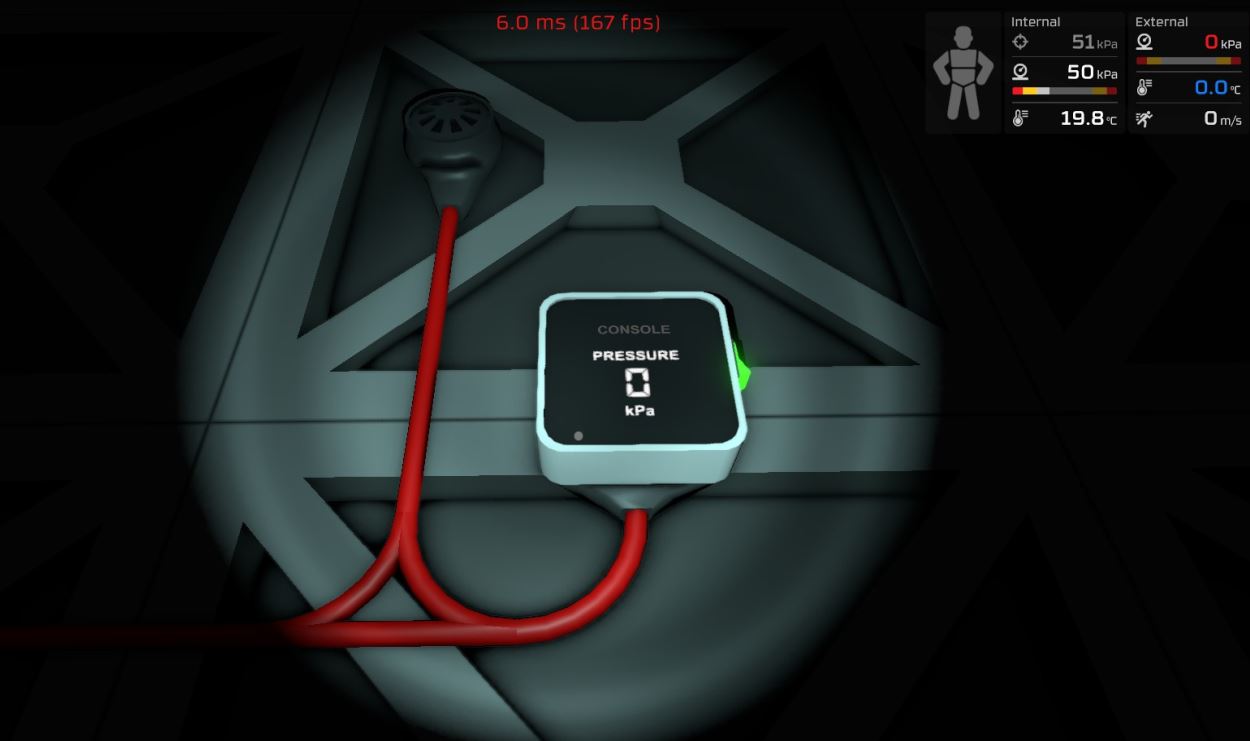 | |
| Operation | |
|---|---|
| Power Usage | 50W |
| Construction | |
| Placed with | Kit (Consoles) |
| Placed on | Small Grid, On Frames |
| Stage 1 | |
| Next Stage Construction | |
| Constructed with item | Circuitboard |
| Deconstruction | |
| Deconstructed with | Hand Drill |
| Item received | Kit (Consoles) |
| Stage 2 | |
| Next Stage Construction | |
| Constructed with item | Glass Sheet |
| Deconstruction | |
| Item received | Circuitboard |
| Stage 3 | |
| Deconstruction | |
| Deconstructed with | Crowbar |
| Item received | Glass Sheet |
Contents
Console
Information
The console is one device of the Console item kit. The console can be fitted with a Circuitboard. When putting in a data disk, the console can be configured after being fully constructed with a circuitboard. After putting out the data disk it runs like previously configured. There is the Console (Variant 1 of the kit) which has a mixed input (data and energy) and the Console Dual (Variant 2 of the kit) which has two inputs (one for energy and one for data).
Example set up
For example one can set it to pressure measurement (requires gas circuit board inside) which allows one to read out the actual pressure value of a connected gas sensor. (Setup shown in picture)
Tips
- You need to put a sheet of glass on top of it to bring it finally to work.
- It finds all the devices which are connected to your power grid, even if they are not related to the actually installed circuit board. Not related devices are greyed out which allows you to find fast the related devices inside the list.
Deconstruction
First remove the glass sheet with a Crowbar. The device itself is deconstructed with the Hand Drill.
Console, Console Dual and Console Monitor
Data Network Properties
These are all Data Network properties of this device.
Data Parameters
These are all parameters, that can be written to with a Logic Writer, Batch Writer, or Integrated Circuit (IC10). The outputs are listed in the order a Logic Writer's "VAR" setting cycles through them.
| Parameter Name | Data Type | Description |
|---|---|---|
| Open | Boolean | (Unknown) |
| On | Boolean | Turns the Console on, when set to 1. Turns it off, when set to 0. |
Data Outputs
These are all parameters, that can be read with a Logic Reader or a Slot Reader. The outputs are listed in the order a Logic Reader's "VAR" setting cycles through them.
| Output Name | Data Type | Description |
|---|---|---|
| Power | Boolean | Returns whether the Console is turned on and receives power. (0 for no, 1 for yes) |
| Open | Boolean | (Unknown) |
| Error | Boolean | Returns whether the Console is flashing an error. (0 for no, 1 for yes) |
| On | Boolean | Returns whether the Console is turned on. (0 for no, 1 for yes) |
| RequiredPower | Integer | Returns the current amount of power required by the Console, in watts. |
LED Display (Small, Medium and Large)
Data Network Properties
These are all Data Network properties of this device.
Mode Values
These lists the values and meanings for the "Mode" property of the LED Display.
| Value | Meaning | "Setting" parameter interpretation |
|---|---|---|
| 0 | Normal number display | Direct display as a number. |
| 1 | Percentage number display | Input range of 0.0 to 1.0 is interpolated and displayed as the range 0% to 100% |
| 2 | Power display | Adds a watt suffix (W) to the number. Also divides the number as needed and adds a metric unit prefix to the suffix. (e.g. kW) |
Data Parameters
These are all parameters, that can be written to with a Logic Writer, Batch Writer, or Integrated Circuit (IC10). The outputs are listed in the order a Logic Writer's "VAR" setting cycles through them.
| Parameter Name | Data Type | Description |
|---|---|---|
| Mode | Integer | Sets the display mode of the LED Display to the passed value. (See Mode Values) |
| Setting | Float | Sets the raw number to display on the LED Display. |
| On | Boolean | Turns the LED Display on, when set to 1. Turns it off, when set to 0. |
| Color | Integer | Sets the color of the text on the LED Display. (See Data Network Colors) |
Data Outputs
These are all parameters, that can be read with a Logic Reader or a Slot Reader. The outputs are listed in the order a Logic Reader's "VAR" setting cycles through them.
| Output Name | Data Type | Description |
|---|---|---|
| Power | Boolean | Returns whether the LED Display is turned on and receives power. (0 for no, 1 for yes) |
| Mode | Integer | Returns the mode of the LED Display. (See Mode Values) |
| Error | Boolean | Returns whether the LED Display is flashing an error. (0 for no, 1 for yes) |
| Setting | Float | Returns the "Setting" value of the LED Display. |
| On | Boolean | Returns whether the LED Display is turned on. (0 for no, 1 for yes) |
| RequiredPower | Integer | Returns the current amount of power, required by the LED Display, in watts. |
| Color | Integer | Returns the color setting of the LED Display. (See Data Network Colors) |
